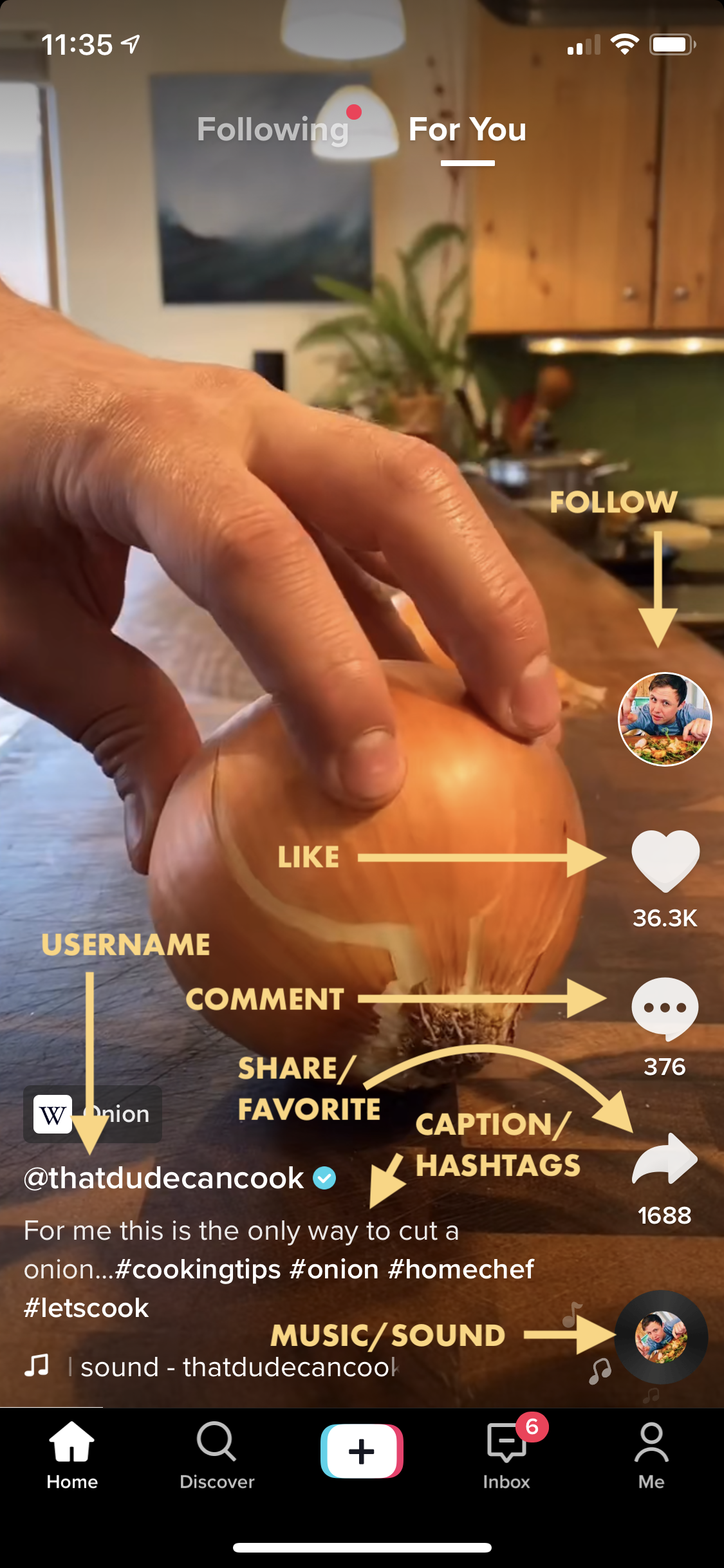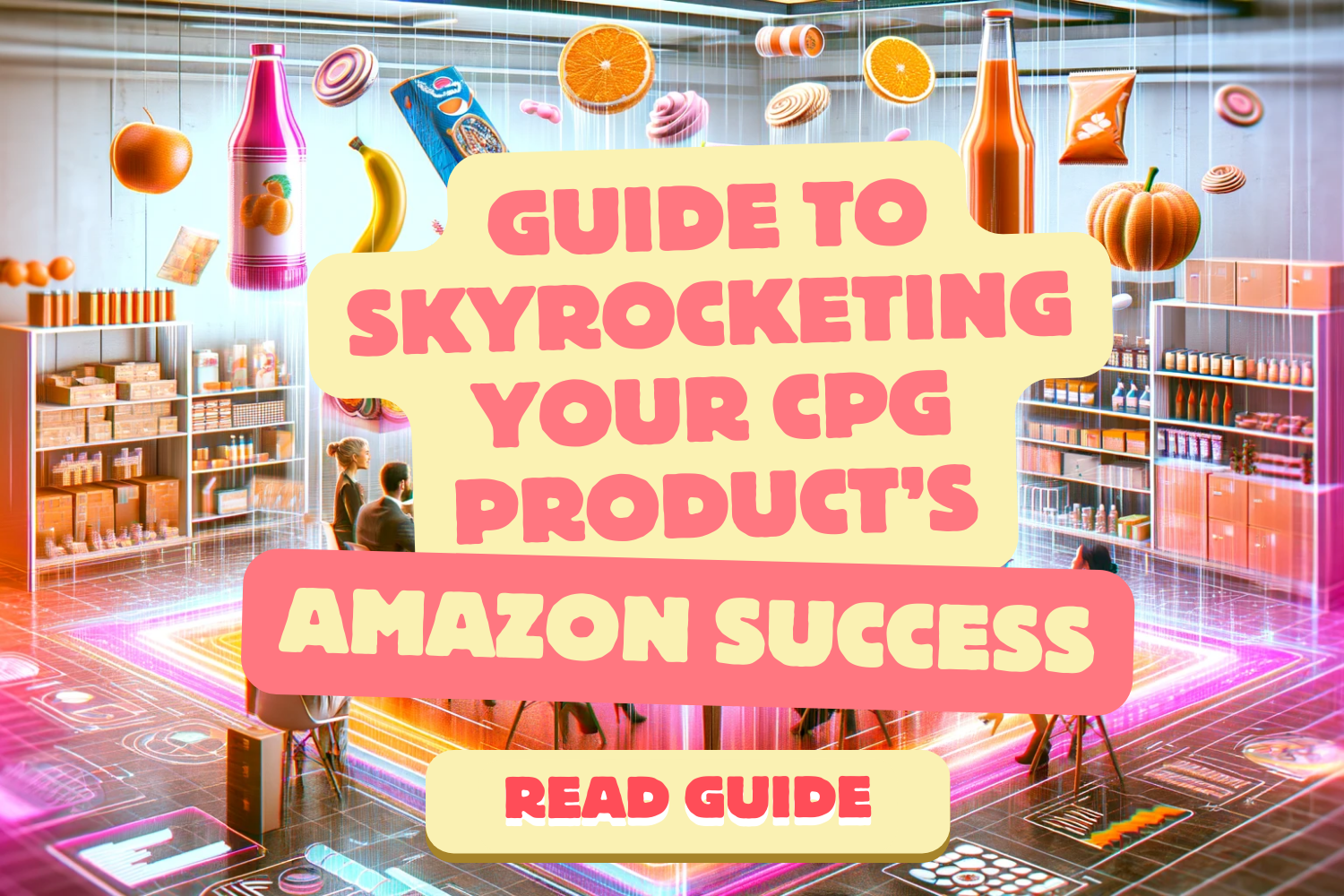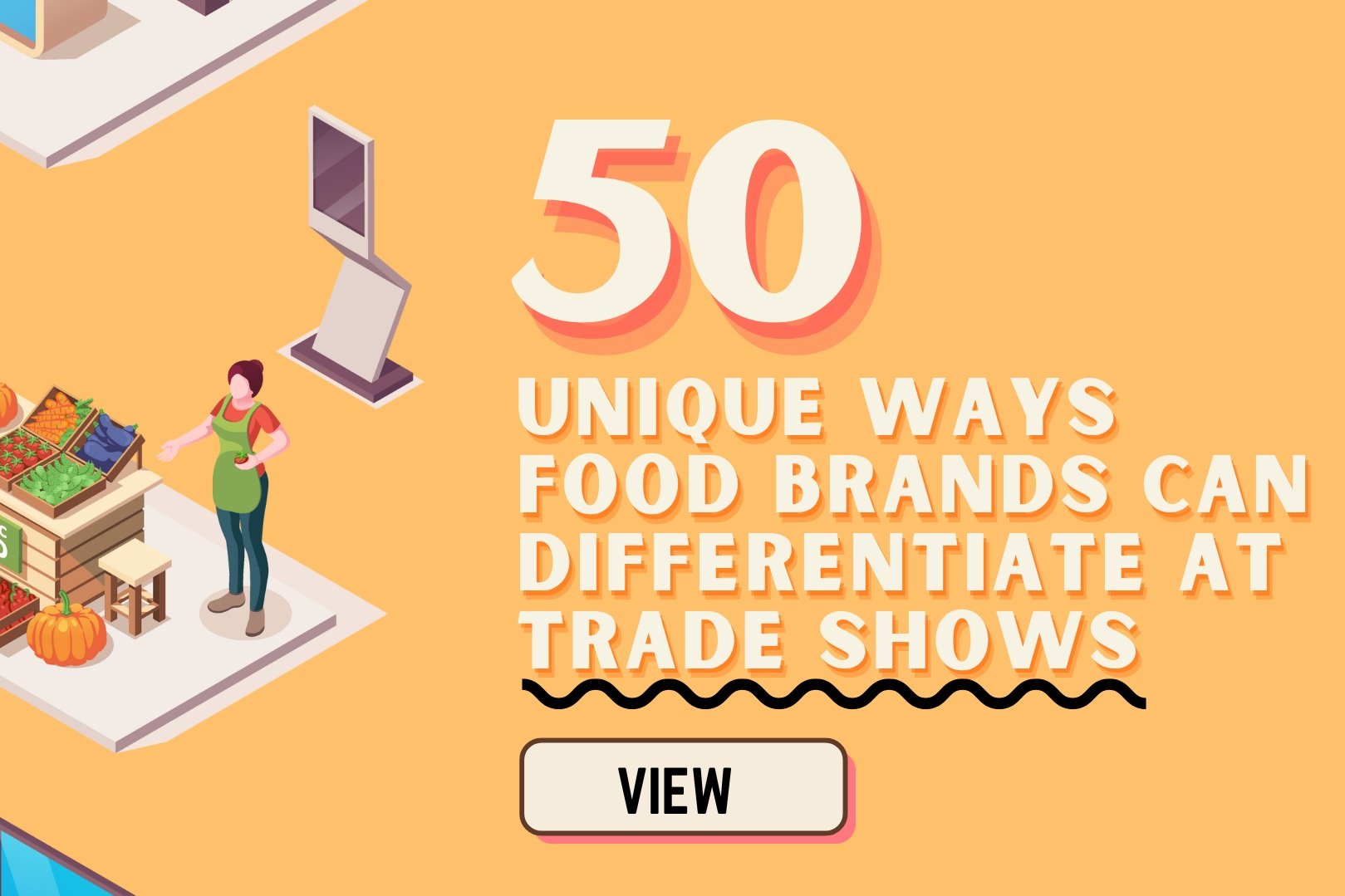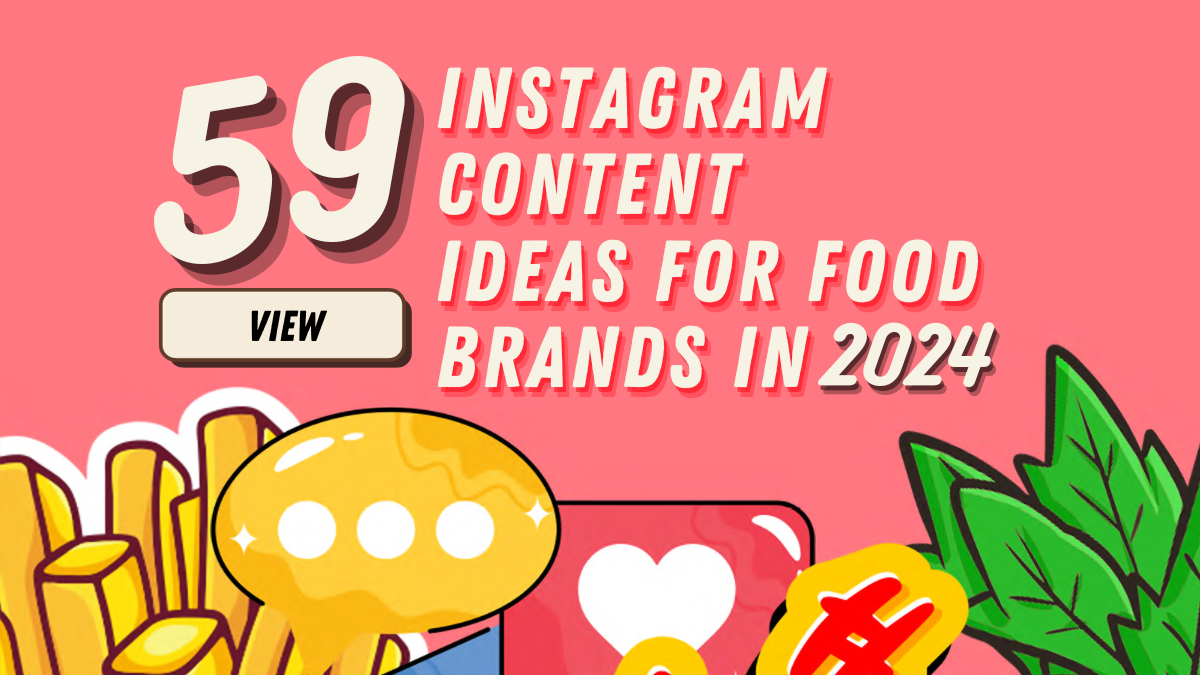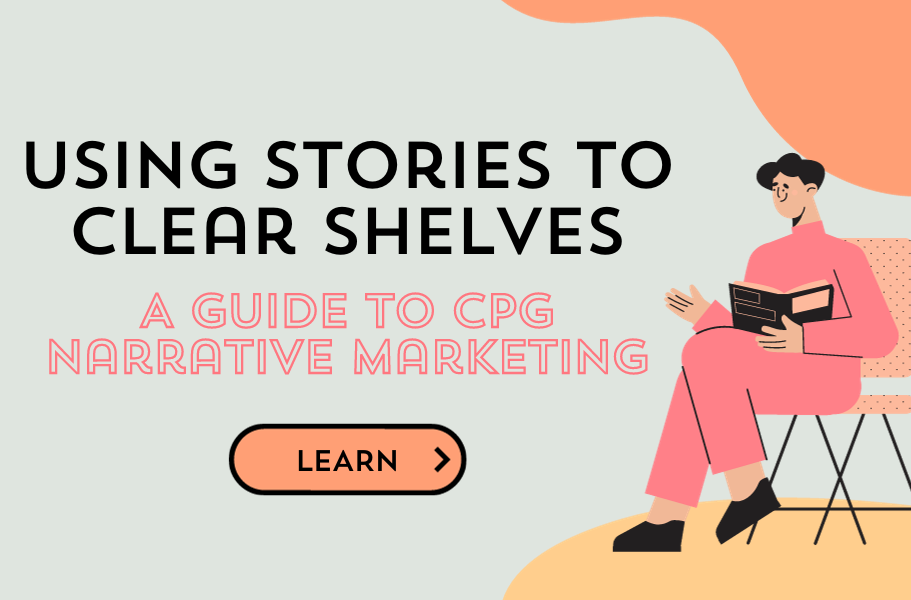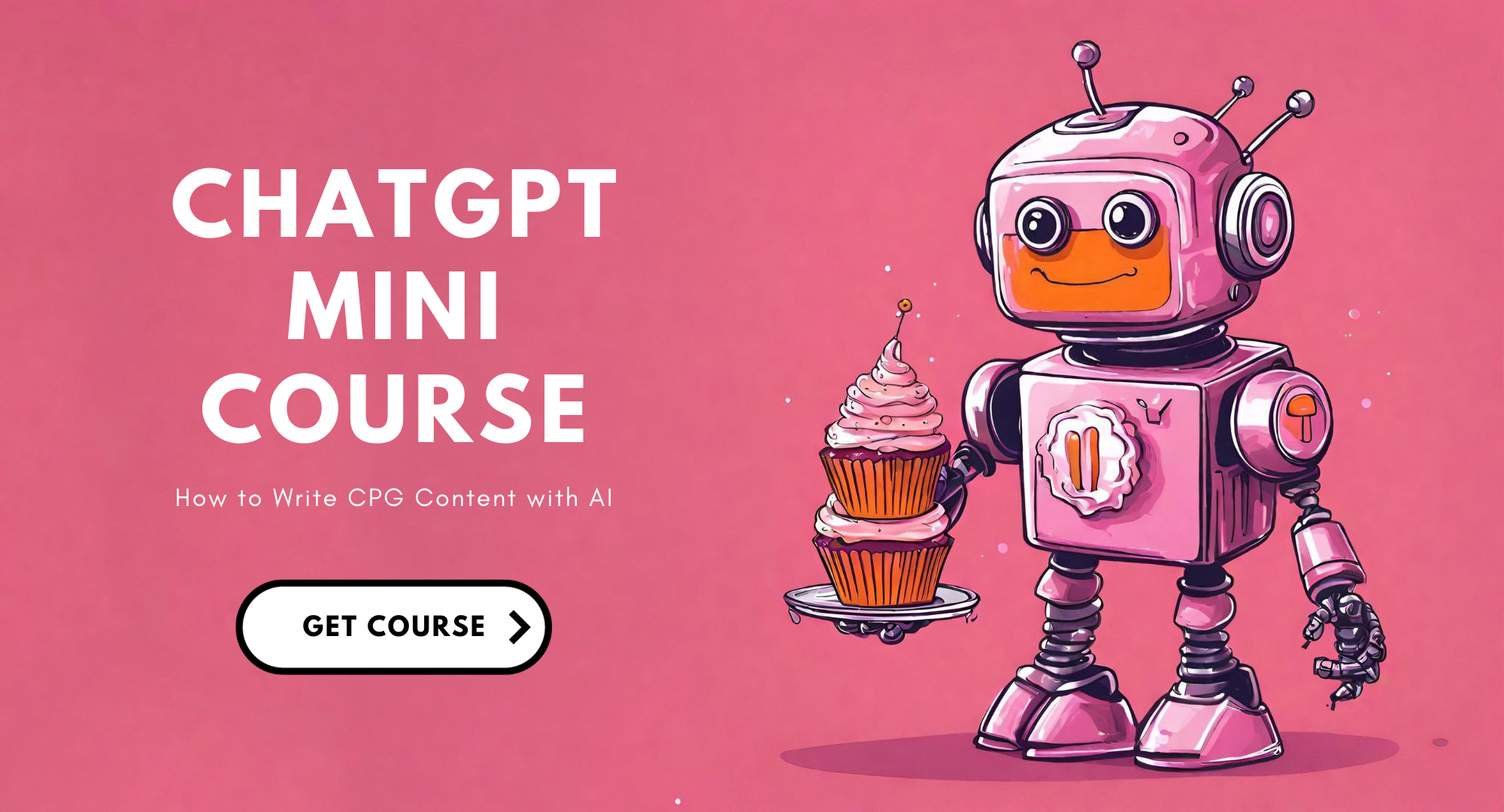If you read our post on Why Brands Need to Join TikTok Right Now, you know that TikTok has grown exponentially over the past years and is now the most downloaded app of the decade. Still, very few companies or brands are actually on TikTok at the moment. While that means there are fewer companies to pull inspiration from, it also means there are tons of opportunities for organic (that means free!) exposure for brands. If you’re still not convinced, go back and read the article linked at the beginning of this paragraph. If you’re ready to take advantage of all TikTok has to offer, read on.
Step 1: Understanding TikTok
Here are some high-level bullet points of what you should know about TikTok before we dive into the logistical side of things:
All TikTok posts are videos (mostly) or photo slideshows
TikTok posts typically use music, sounds, and/or voiceovers. Each can be from anyone from professional artists to a random person singing or saying something. It can also be a recording of your voice – or no sound at all (though this is not recommended from an engagement standpoint). If you’re using music or sounds from someone else, TikTok limits the use to only 15 seconds or less. Pre-made sounds and music can be easily searched, selected, and used from their music library (more on this later).
TikTok posts can be up to 60 seconds long, but most are 15 seconds or less
The TikTok community is big on authenticity and casual content. Personally, our company has found that overly produced content does not perform well for us (though there are some accounts that do this well). For example, a professional recipe video of zucchini fritters doesn’t do nearly as well as a quick iPhone recording of a zucchini boat air fried with cheese.
Views seem to be more important on TikTok than any other metric when it comes to having your content shown to a wider audience. Though Average Time Watched and Likes could also help.
You can create and edit videos directly on TikTok, or upload your own image(s)/video(s) and edit/combine them together on TikTok. You can also edit your video elsewhere and upload the entire thing on TikTok.
And in case you’re wondering – no, you do not need to dance to create TikTok videos! Although some folks do, many videos have nothing to do with dancing nowadays. There are botanists showing how to keep tomatoes alive, scientists giving people an inside look into their lab, and home cooks making banana bread – the diversity is endless!
Below are some ideas to start your juices flowing on what to post:
Educate: Use your company’s expertise to educate the audience about something you know a lot about – whether that’s how to make the perfect quesadilla, or how to best enjoy your products. Southern Living demonstrates this through their posts by educating their audience on topics such as cooking, calligraphy, gardening and more.
Tell a story: How did your company get started? What’s the founder’s story? Where do you source your ingredients? The TikTok community loves down-to-earth stories that help them connect with you! Pinole Blue, a blue corn tortilla company, does this well.
Use humor: Funny videos do very well on TikTok. Pair your products with a silly dance, show behind-the-scenes fails, or hop on a trending, funny hashtag. Chipotle’s posts, for example, are pretty regularly hysterical.
Keep it casual: The best advice we can give is to not overthink TikTok. Whereas Instagram is now known for very highly curated content, the TikTok community appreciates raw and real videos. We recommend just posting a 15-second video from your phone, unstaged and unpolished. You’ll learn so much just by doing and making mistakes is perfectly okay! For example, if you compare The Food Network’s Instagram account to their TikTok account, you can see the stark transition from produced content to casual content.
Step 2: Sign Up and Set Up
Download the TikTok app on your phone. Make sure you have all of the following areas populated in your profile. To get to the area for updating your profile, tap “Me” at the bottom right of the app and select “Edit Profile.”
Photo: Upload your company emblem, logo, or an appropriate image
Name: This is your company’s name, properly capitalized with spaces (if applicable)
Username: This is your TikTok handle (e.g., @juleehomedia)
Bio: Tell the TikTok community a quick blurb about your company and/or the content you’ll be producing
Website: Enter your site’s URL
Instagram and YouTube: Connect them if you have them
As a company, here are some other settings you may want to update. To reach settings, tap “Me” at the bottom of the app and select the three dots icon (aka “Settings and privacy”) at the top right, then:
Tap “Manage my account” and select Switch to Pro Account and follow the steps. By switching to a Pro account, you will enable Analytics for your account (which you’ll be able to find under “Settings and privacy”)
Tap “Privacy and safety.” You will likely want to have the settings as shown to the right. Basically, we set up our company account to be as discoverable, shareable, and as easy as possible for folks to engage with us. How you decide to set this up is entirely up to you.
Step 3: Learn the Interface
Take a look at the icons at the bottom of the app. Here’s what each of them means from left to right:
Home: Here, you’ll find your “feed,” which is separated into tabs at the top labeled “Following” and “For You.” “Following” will show you content from people you’re following. “For You” shows content from random people based on TikTok’s algorithm for what you might like. Some things to note about the TikTok feed:
TikTok is set to play videos automatically with the sound on. That’s what makes it so entertaining, engaging, and of course, addicting!
The “For You” page is where most people discover new content and new accounts to follow. You may see people use #fyp hashtags or the acronym “FYP” which refers to the For You Page.
You can swipe up on your feed to go to the next video, or swipe down to return to the previous video.
The caption is at the bottom left of the video, which is also where folks place their hashtags, along with the account owner’s Username and the Effect (if any) that they used (more on Effects in Step 4). You’ll sometimes also see text directly on the video – something that’s added when editing the video in TikTok – very similarly to Instagram Stories.
To the right of each video, you can click on the appropriate icons to Like or Comment on the video, or go to the user’s Profile, as well as follow them. You can also see the music/sound they used in the video (and save it to your favorites so you can use it in your videos), as well as add the video to your Favorites list, download it (if they have that setting enabled), or share it. See the screenshot to the right.
Discover: On this page, you’ll find trending hashtags and the most popular videos that fall under those hashtags. This is a great page for discovering what’s popular on TikTok and join in on what the community is currently focused on. It’s also good for determining which hashtags to use in your own posts.
Plus (+): This is the button you’ll use to create your own TikTok videos. More on this in the next step.
Inbox: Here, you’ll find your notifications for engagement – likes, comments and follows. Once on this page, you can click on the icon at the top right to go to your Direct Messages.
Me: This is your account’s profile page – the page that folks see when they tap on your Username.
Step 4: Create a TikTok Post
The fun begins! Click on the Plus (+) icon at the bottom of the app.
Basic Recording:
Video Length: If you’d like to record your video directly in the TikTok app, at the bottom, select 15s (default and most popular- 15 second long video) or 60s.
Speed: Above the red button, select your video speed. It defaults at the regular 1x speed, but you can slow it down (0.3x or 0.5x) or speed it up (2x or 3x). We like to speed it up for our recipe videos so they don’t drag.
Flip: At the top right, you can flip your camera as needed
Upload or Record:
Record: Hit the red button to start and stop recording (you don’t need to hold it down the entire time of recording). Keep in mind that you can record in segments. In other words, you can record for 1 second, then for 3 seconds, etc., and all of the clips will be combined together to create your video. The entire length of your post will be limited to the length you select in the beginning (15s or 60s). You can also record your voice as you do this (or add it later).
Upload: If you want to upload images/videos instead of recording them directly in TikTok, click Upload to the right of the red button. You may select multiple assets (both photos and videos).
Advanced Recording:
(Skip to Basic Editing if you want to keep it simple for now)
Timer: Found on the right side, this allows you to delay the start of the recording by 3s or 10s. Once you click Start Countdown, the app will countdown to the start of the recording. You can also move the red line on the Timeline to set the amount of time the app should record. For example, if I want to show myself cutting an apple, which requires both hands, I might lean my phone on the table with the camera pointing at my cutting board, then I’ll set the Countdown to 3 seconds and set the recording length to 2 seconds. This will allow me to use both my hands to show the cutting process without holding my phone or hurrying to stop the recording once I’m done.
Effects: At the bottom left of the screen, you’ll find Effects. These are fun effects that do everything from, turning your head into a watermelon, to allowing you to add a green screen of any image as the backdrop of your recording. The best way to learn how to use Effects is just to play with the different options yourself!
Filters: Found at the right side (or by swiping left or right on your screen), you can add filters, similar to those you find on Instagram, to your video recording.
Basic Editing:
(Once you’re done recording, tap the Checkmark icon to go to the Editing screen. Or TikTok will proceed to the editing screen automatically if your recording length runs out.)
Adjust Clips: At the right, you can click on this option to trim, delete, reorder, or re-record any of your video clips.
Voiceover: You may have already recorded your voice with the video recording. But if you didn’t and would like to apply a voiceover to your video now, you can do that here. We’ve found this feature in TikTok to be a bit buggy so wouldn’t recommend it until they resolve some of these issues.
Sounds: At the bottom, you can add music/sounds to your video. This is highly recommended to boost engagement on your posts (unless, of course, you recorded your own voiceover – though you can always have both music and your voiceover in one!). Here, you can see trending songs, pull songs that you’ve Favorited, or search for specific songs.
Text: Use this tool at the bottom to apply text to your video. Type your text and use the toolbar at the bottom to change the color or style, then click Done at the top right. From there, you can select and drag the text wherever you’d like (or to the Trashcan icon at the top to delete it). You can also tap the text one time to Set duration (where the text will appear and disappear in the video) or Edit to re-style the text.
Basic Posting:
Caption: At the top, you’ll see “Describe your video.” This is where you’ll write the post’s caption and any hashtags.
Select cover: At the bottom of the video thumbnail, click Select cover to set the cover of your video. This is the cover that will show up in grid feeds, as well as your Profile page.
Other settings: Below are the settings we generally have on all posts. Again, this is to increase visibility, engagement and shareability. A quick note about Duets – this feature allows users to do a split screen of your post and their recording. Many users use this feature to follow along with steps to a dance, recipe, or just react to the content.
Drafts vs Post: Use Drafts if you want to save your video to edit/post later. Tap Post to publish your video immediately. Once tapped, your video may take a few seconds or so to process (you won’t be able to record another video during this time).
Final Words
The best part about TikTok is that the videos require very little effort to produce, yet the potential upside (the organic reach) is huge. As a B2B company whose job is to produce professional content, it might seem counterintuitive to read that we recommend companies and brands (such as our clients) to embrace a platform that wants anything but the professional-looking stuff. However, the way we see it is that we are in the business of helping brands gain exposure and connect with their audience through meaningful content. And we truly believe that TikTok is an excellent way to achieve that goal in this moment in time.
If you’ve joined TikTok, have questions, or would like us to write more about how to best use TikTok, please reach out to julee@juleeho.com or connect with us directly on TikTok @juleehomedia. Take care and have fun!
Julee Ho Media is a boutique photography company specializing in CPG, food and beverage brands. Click here to get a quote and discover how we can help elevate your brand.
Continue learning:
Want more content like this? Subscribe to our monthly Food Marketing Newsletter!
More resources: